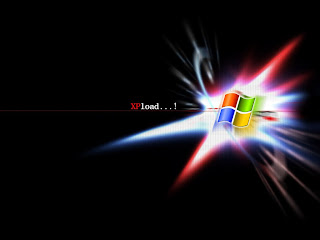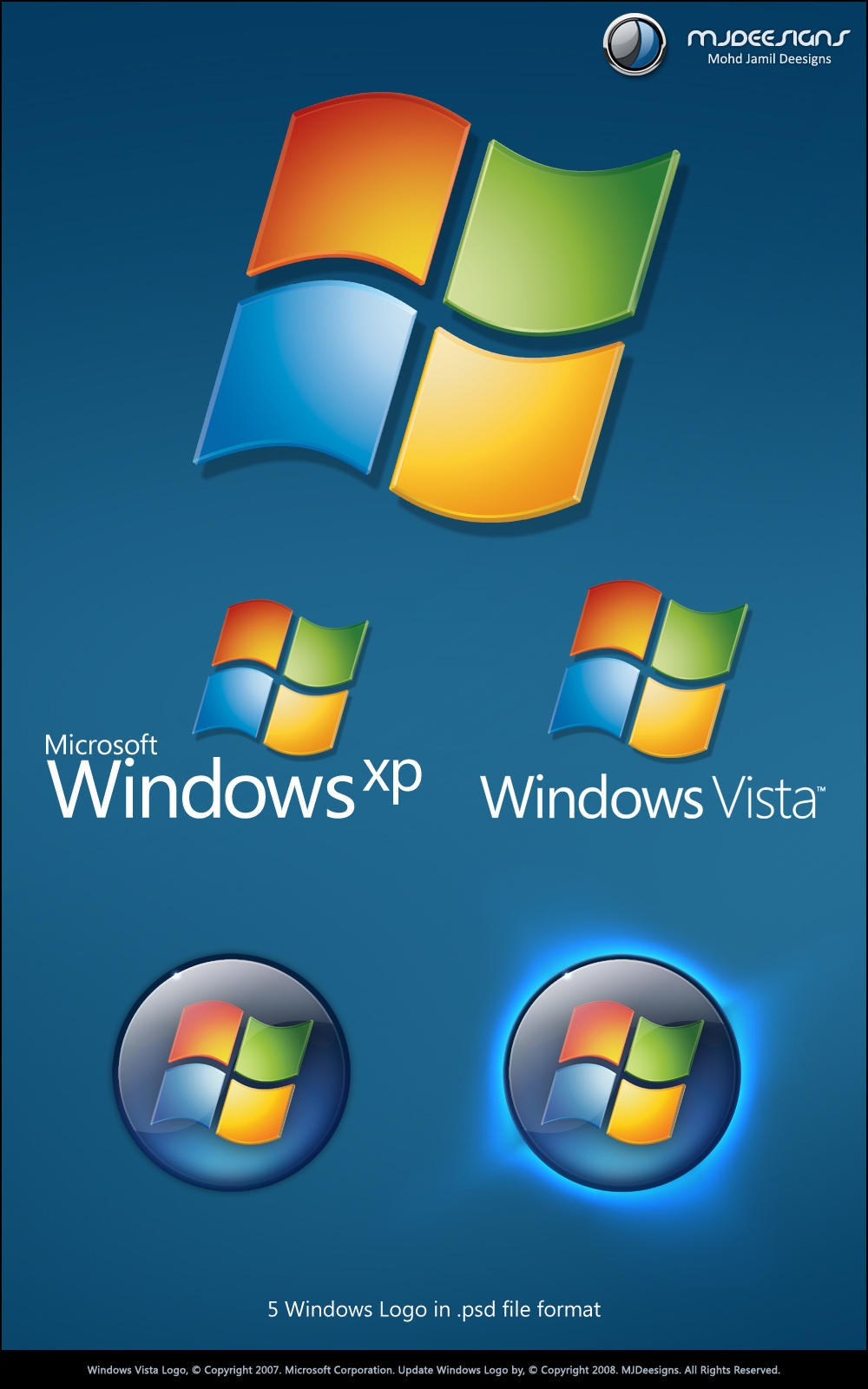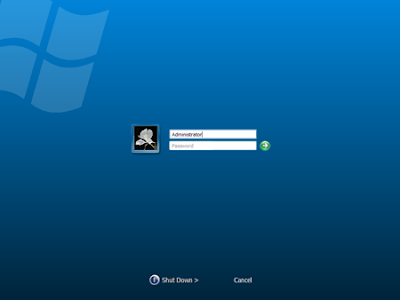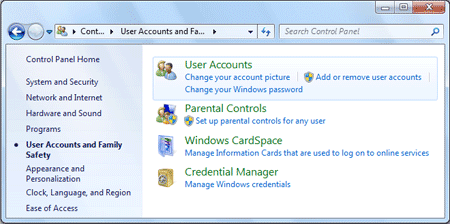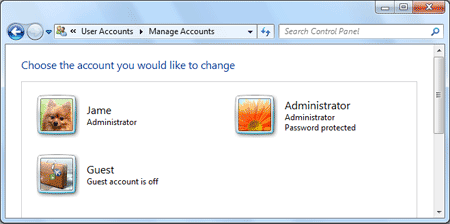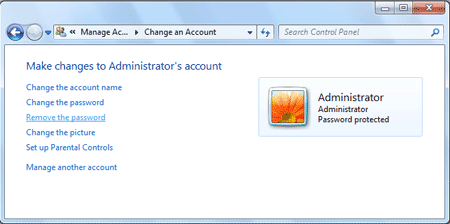Yes, You can create your own fake viruses to fool you fiends and have
some fun. Creating fake viruses is so much fun that reading and
following along this article would seem like a game.
It is very
easy it is to create a fake virus. You don’t even need advanced skills,
but after creating the virus, I bet, you friends will be amazed and
think of you as a master programmer. But, actually you do not even need
progamming skills to master this art.
You can fool your friends by
creating fake viruses that seem identical to a normal virus. It will
also seem to behave like a normal virus, but actually won’t harm the
system. Remember, Our primary goal is to have some fun. We do not intend
to harm anyone’s system at all. Be honest, play safe.
Fake virus message
Introduction
Fake
virus message can make your friends feel that a virus has infected
their system. You can create fake virus message without harming your own
or someone else's computer. This fake virus will just create a mental
havoc, but actually won’t harm the system.This is the most basic virus
you can create using notepad. You just need to type in your message and
the message is displayed as soon as anyone clicks on the bat file you
created using notepad. This kind of virus may threaten the user into
believing that a virus has attacked their computer and is causing such
messages!But only you, being the programmer of the virus know that the
message is just a command prompt command and is actually not a virus.
So, have fun creating your own custom messages to threaten the user!
How to do it
1. Open notepad. Click start => All Programs => Accessories => Notepad.
2. Now type the following in the notepad as shown in the screenshot below:
3. Now save as virus.bat & in the files type select- All Files.
Shutdown Time-out
Introduction
This
kind of fake virus shows an error message & shuts down the computer
within a time limit. The user does not get an idea to prevent the
shutdown. This fake virus starts a countdown & turns off the
computer just after the completion of the countdown.This kind of virus
can threaten the user. It acts as if a virus has attacked the computer,
damaged system files, damaged the operating system and deleted system
data. (but you, the creator of the virus actually know that it won’t
delete anything, heck. It won’t even do anything!).It acts as if a virus
has attacked the system which is forcing a shut down on the system.
This is a great way to have fun with your friends. You threaten them
& after a moment when he turns on the computer, he finds nothing has
happened at all!. Then you can tell them that it is a fake virus! Don’t
blame me afterwards, after all, you created it!
How to do it
1. Right click on the desktop
2. Go to New => Shortcut
3.Now in the location of the item text box type shutdown -s -t 30 -c “Your message here“.
Endless command prompt Windows
Introduction
This
kind of virus opens numerous command prompt windows, which in turn
hangs the user’s system (in other words, freezes the system). You can
create this kind of virus to hang the user’s system, and then there is
no option but to turn off the system. The user cannot do anything to
stop the command prompt windows from opening!There is a flow of endless
Command Prompt windows which cannot be stopped by any methods. Not even
task manager will help. Untill the time you decide and see the task
manager windows, you will already have a hundreds of command prompt
windows!To understand the technique behind the endless flow of command
prompt Windows, read the description below in full:We create 2 files-
1.bat, 2.bat. Both of them (as you know) open with command prompt. Now
when we open 1.bat, 2.bat automatically opens because 1.bat calls 2.bat
& 2.bat again call 1.bat. This process of calling (or opening) each
other continues endlessly. We open 1.bat which opens 2.bat. Now 2.bat
again opens 1.bat & 1.bat opens 2.bat again. This process continues
endlessly.1.bat => 2.bat => 1.bat => 2.bat => 1.bat =>
2.bat ……………………. The process continues
How to do it
1. Open notepad.
2. Now type the following: start 2.bat.
3.Now save as 1.bat with save as type: All files.
4.Now open the untitled notepad again.
5.Now type start 1.bat & save as 2.bat in the same location as the previous file 1.bat.
6.Now you need to double click (or execute) any of the bat files created to check the working of the fake virus.
Deadliest virus!!!
Introduction
This
is the most dangerous virus I am going to discuss with you in this
article. In short, you may say, this is going to be the deadliest virus
you are going to create after reading this section!So far, I have
discussed about making three types of viruses. Out of which, endless
command prompt windows virus works with all windows versions, whereas
the other two viruses discussed may not work in windows vista and later
version of windows because they have other commands for performing the
task.In this section, I am going to teach you the art of creating an
actual virus that may threaten a user and make him believe that his
computer has been attacked by a real virus. In this section for creating
the deadliest virus, we are going to integrate all of the above
mentioned viruses into one single batch file.In this final virus, we
will not only integrate the previously mentioned commands, but also add
some more commands and functionality to make it look like a real
threatening virus!!! Ok let’s get started…
How to do it
1. Open notepad.
2.
Now type the following: @echo off echo Do you want to delete C:\windows
and boot sector files? (Y/N) Pause >nul dir /s echo all files
deleted pause msg * Windows has encountered a problem and needs to
close. shutdown -s -t 30 -c "Windows has been targetted by Dipojjal
virus. Unable to locate system.exe"
3. Now save the file as
complete.bat (or any file name you like with .bat extension).Here is a
screenshot to illustrate the above mentioned steps:


 In the last post we saw how to Protect and Unprotect Excel sheets with password in general and in this post for advanced users who want just to protect only certain cells, columns, rows in an Excel sheet. This makes only certain sensitive cells as read-only while allowing the user to edit other cells or information.
In the last post we saw how to Protect and Unprotect Excel sheets with password in general and in this post for advanced users who want just to protect only certain cells, columns, rows in an Excel sheet. This makes only certain sensitive cells as read-only while allowing the user to edit other cells or information.