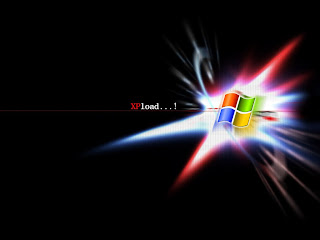 You can personalize the sounds that your computer makes
when different tasks happen, such as when you turn on your computer or
when you receive an email or an instant message.
You can personalize the sounds that your computer makes
when different tasks happen, such as when you turn on your computer or
when you receive an email or an instant message.
To obtain sounds, you can search the web for sound clips from your
favorite songs, TV shows, and movies, and then download the clips to
your computer. If you want to record your own sound clips, copy sound
clips from a CD or DVD, or save anything else you can hear through your
computer speakers, you can use Sound Recorder, a basic sound program
that comes with Windows XP.
Sounds have to be in the .wav format; you can't use
.mp3 or .wma sounds. Once you've downloaded or recorded some sounds, you
can set them up to play in Windows.
To change the sound associated with a program event
-
Log on to your computer as an administrator. Click Start, and then click Control Panel.
-
Click Sounds, Speech, and Audio Devices.
-
Click Change the sound scheme. The Sounds, Speech, and Audio Devices Properties dialog box appears.
-
In the Program events list, click an event. Then, click the Play button to listen to the sound currently assigned to the event.
-
To change the sound, click the Sounds list down arrow, and select a different system sound. To choose a sound that you have downloaded or recorded, click the Browse button, select the sound, and then click OK. Click the Play button again to preview the sound.
-
When you are satisfied with your sounds, click Save As.
-
In the Save Scheme As dialog box, type a name for your scheme, and then click OK.
-
In the Sounds and Audio Devices Properties dialog box, click OK.
No comments:
Post a Comment