Introduction:
Changing drive icons in "Window XP" manually is very easy. The technique is similar to a "CD" with an autorun icon. If you know how various 'CDs" and "DVDs" display their own customized icons, You can easily change drive icon. It does not matter if you do not know. You can still change the drive icon.When you insert a game "CD", you can see an icon representing the "CD". The technique behind is similar to the technique I am going to teach you in this tutorial. Here are the screenshots of a normal game "CD" and another game "CD" with an icon:


Similarly you can change drive icons in "Window XP". Now I think you are ready for the action. Let's start.
How to do it:
1. Open any drive whose icon needs to be changed.
2. Now in the drive, create a notepad text document & open it.
3. Now in the notepad text editor, type the following-
[autorun]
Icon= name-of-the-icon-goes-here.ico
Here is a screenshot:
 4. Now after typing the above code, go to file menu & click save as.
4. Now after typing the above code, go to file menu & click save as.
5. In the save as dialog box, select all files from the save as type drop down list.
6. Now in the file name text box, type- ‘autorun.inf’ to save the file.
7. Now restart your system & you will be able to see the effects just after the first restart.
NOTE: There should be 2 files- autorun.inf & an icon file. Both the files should be saved in the drive itself and the locations should be: D:\autorun.inf & D:\guddu.ico.
This means both the files should be in the same drive location & they should be placed under the parent drive itself not on any other folder.
Results:
As soon as you restart the computer, the drive icon changes.
Here is what happened after restarting my computer:

Changing drive icons in "Window XP" manually is very easy. The technique is similar to a "CD" with an autorun icon. If you know how various 'CDs" and "DVDs" display their own customized icons, You can easily change drive icon. It does not matter if you do not know. You can still change the drive icon.When you insert a game "CD", you can see an icon representing the "CD". The technique behind is similar to the technique I am going to teach you in this tutorial. Here are the screenshots of a normal game "CD" and another game "CD" with an icon:
How to do it:
1. Open any drive whose icon needs to be changed.
2. Now in the drive, create a notepad text document & open it.
3. Now in the notepad text editor, type the following-
[autorun]
Icon= name-of-the-icon-goes-here.ico
Here is a screenshot:
5. In the save as dialog box, select all files from the save as type drop down list.
6. Now in the file name text box, type- ‘autorun.inf’ to save the file.
7. Now restart your system & you will be able to see the effects just after the first restart.
NOTE: There should be 2 files- autorun.inf & an icon file. Both the files should be saved in the drive itself and the locations should be: D:\autorun.inf & D:\guddu.ico.
This means both the files should be in the same drive location & they should be placed under the parent drive itself not on any other folder.
Results:
As soon as you restart the computer, the drive icon changes.
Here is what happened after restarting my computer:

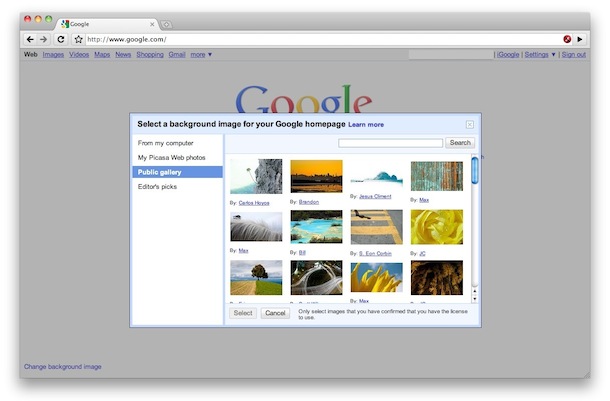









 You can disable the confirmation that pops up whenever you are deleting
something by right-clicking the Recycle Bin and selecting the Properties.
Uncheck the delete confirmation box, click Apply and then OK, and you are
done. Also, you can bypass the Recycle Bin entirely by holding down the
"Shift" key while deleting files.
You can disable the confirmation that pops up whenever you are deleting
something by right-clicking the Recycle Bin and selecting the Properties.
Uncheck the delete confirmation box, click Apply and then OK, and you are
done. Also, you can bypass the Recycle Bin entirely by holding down the
"Shift" key while deleting files.  You don't have to hide or show all the icons in your system tray—you can
control their disappearing acts. Right-click on the taskbar and select
Properties. Click on the checkbox next to "Hide inactive icons" (if it's
not checked by default), then click on the Customize button. For each
item on this list, you can choose "Hide when inactive," "Always hide,"
or "Always show" options to decide what you'll see and when.
You don't have to hide or show all the icons in your system tray—you can
control their disappearing acts. Right-click on the taskbar and select
Properties. Click on the checkbox next to "Hide inactive icons" (if it's
not checked by default), then click on the Customize button. For each
item on this list, you can choose "Hide when inactive," "Always hide,"
or "Always show" options to decide what you'll see and when. 







